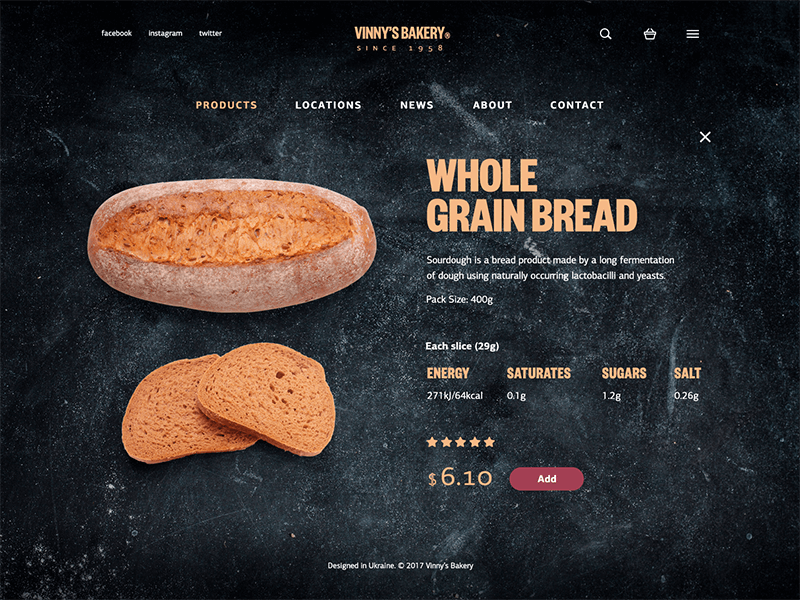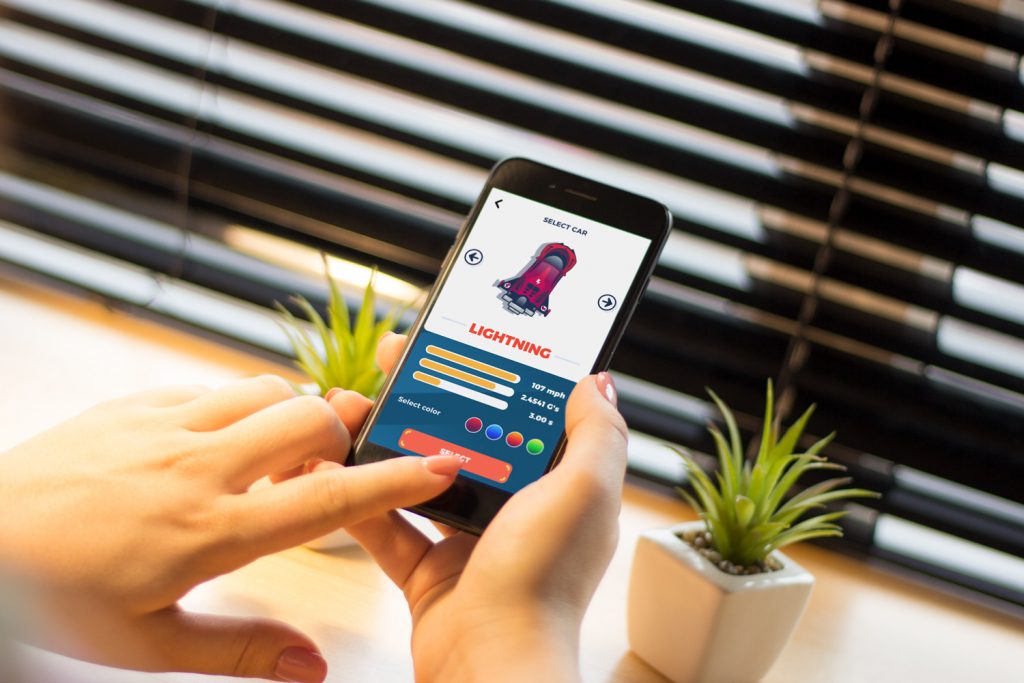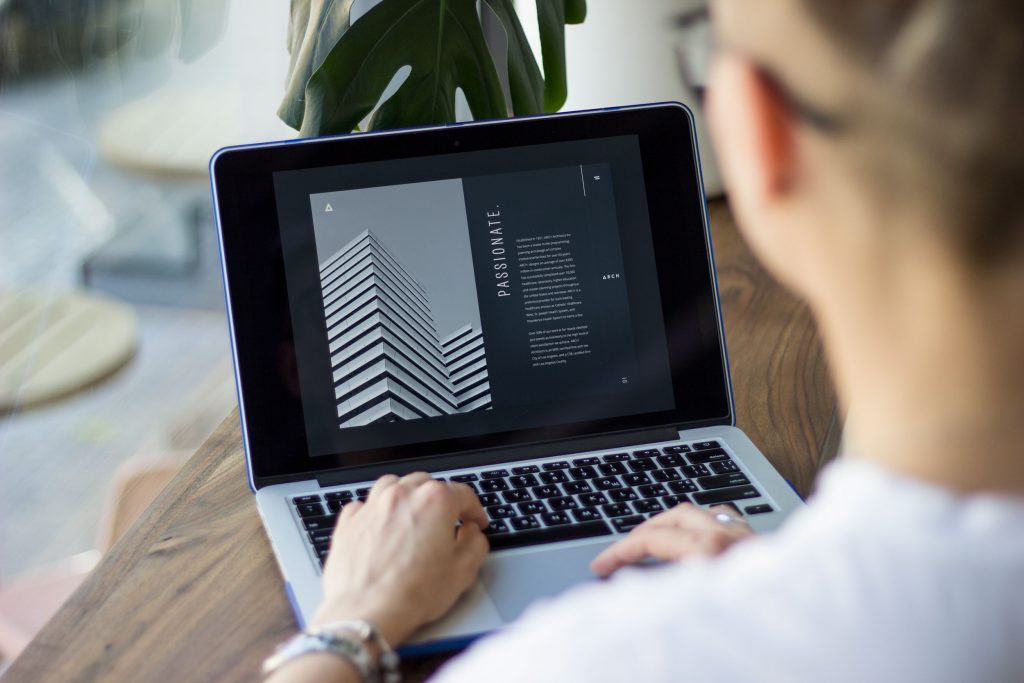Any way to success is made of not only achievements but also failures and errors. With digital products, it works the same way: only in the perfect world do people and apps communicate with no mistakes, misunderstandings, technical faults, or unpredictable scenarios. Well, none of us is there; we are in the real world. Here diverse errors present an integral part of any user experience, so there is no chance for designers and developers to avoid dealing with them. Let’s get well-prepared: today, we’ve gathered a post devoted to various errors in web and mobile user interfaces. Here we’ll talk about types and reasons for errors as well as design strategies and practices for reducing the negative effect they may bring up.
What Is Interface Error
Interface error is the state or condition when the app cannot do what the user wants. It usually happens in three typical cases:
- the app fails to do what’s requested (literally, like there is no such technical possibility or function)
- the app cannot understand the input from the user (or the input is invalid)
- the user tries to combine operations that cannot work together (that usually happens because the user isn’t aware of the processes inside the app)
Sure, errors present a kind of annoying or even frustrating part of the user experience. Yet, there is no way to avoid them, so designers, developers, and UX writers have to think about ways to make that kind of interaction more user-friendly and smooth. Why is that important? Because, as well as in real life, virtual mistakes make a significant psychological impact and form a negative emotional background. For example, the research measuring the psychological stress caused by smartphone interactions showed the direct connection between appearing error messages and the level of cortisol, a known biomarker of stress. It can increase anxiety feeling and provoke a user to stop trying to interact with the product before they even start analyzing what’s the reason. So, let’s see what to do with those situations.
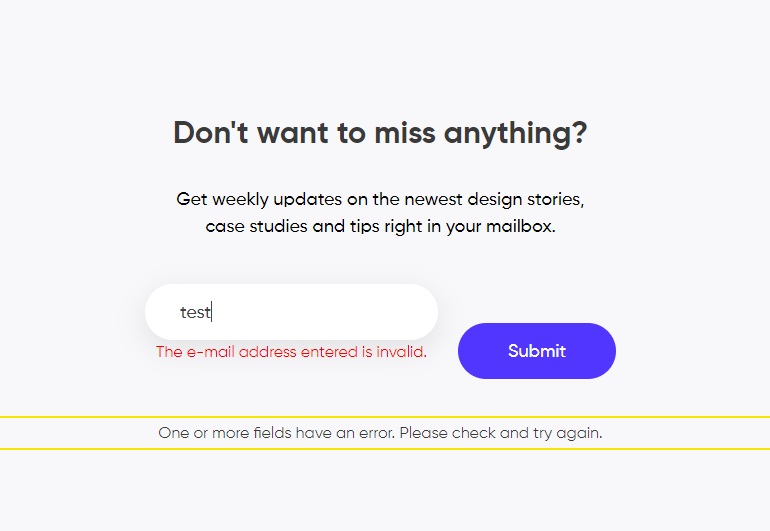
This is how the error of filling the subscription form on our website looks
Best UX Practices for Errors
Errors are like fights: the best one is the one that never happened. There are different strategies for error prevention, like tooltips, prompts, tutorials, directional cues, suggestions, highlights, limitations, and the like. Yet, what should you do with users that already experience the error? Let’s cover some points that are effective in designing errors that wouldn’t make the user instantly turn their back to your app.
Make the error instantly noticeable
It may seem obvious, but don’t get tricked by it: what seems obvious has to be thought about twice. The worst thing that may happen about the error is when the user is totally uninformed about what’s going on and gets lost in the process. Be always honest with the user, and don’t try to mask the error. Even if the interface is super minimalist and any alien inclusion hurts your perfectionist designer’s eye and soul. Beauty doesn’t matter if it doesn’t work.
For example, if the user is filling the form made of 10 different fields, don’t just inform them that the form is not filled correctly, don’t make them search from one field to another where they made a mistake, and don’t hope they will do it. Make the field with a mistake super visible and save users’ energy and time.
Use well-recognized visual markers
Knowing mental models and well-known patterns of user behavior, user experience designers can reduce the cognitive load. That’s particularly essential in error situations that are quite unpleasant by default. Error screens and messages may not be the best place for experiments, so consider markers that are quickly recognized by most users. The red color and exclamation marks are still among the most popular ways to attract users’ attention to errors. Yet, be careful using the color as the only way to mark the error: check if it works for color-blind users. Also, mind the high level of readability on different devices.
Here’s how the registration error is marked on ArtStation: the system marks the field with color and explains the issue with a text prompt.
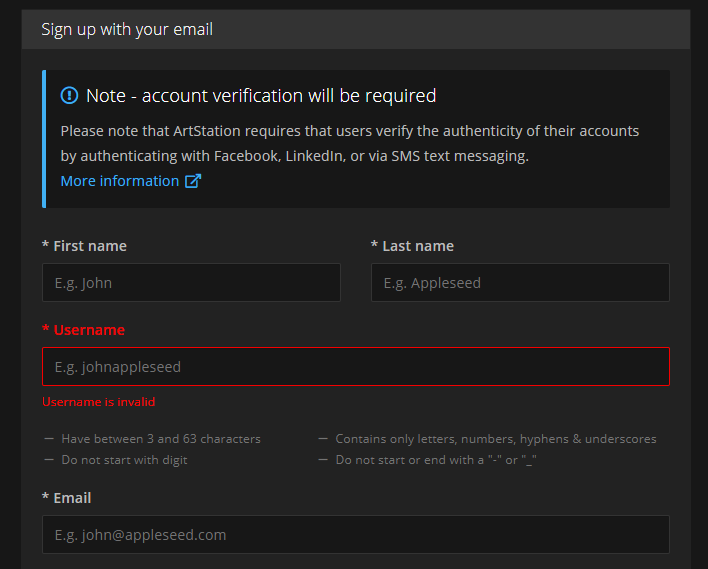
Explain what happened
Whatever the reason for the error, you may feel the urge not to explain anything, just to proceed with solving the issue. And that’s a mistake. Firstly, you risk getting a user back in this error situation again and again as they don’t understand what is wrong with their actions or app response. Secondly, we’ve already mentioned that errors literally provoke a psychological state of anxiety, and you may not predict if this error becomes a part of the wrong interaction pattern. So, be sure to find a way to quickly explain the nature of the error and keep users informed. For instance, instead of just informing (“You cannot log in to the app”), make the message explanatory like (“The username or password do not match”).
Don’t add more actions than needed
Another thing you may feel like doing is putting all the errors on separate pages or pop-up windows to make them as catchy as possible. Don’t overplay with it: in most cases, it’s enough just to make a color contrast marker in the interactive zone instead of popping up the additional modal window with the message requiring another unnecessary click to get the user back to the same page. Imagine that you are filling in the registration form and get that kind of pop-up for errors; no doubt, you will hate it very fast. Don’t make your users experience that: aim at providing inline validation and keep the message close to the field in error.
Yet, a pop-up window will be helpful if the user needs to be redirected to another page because of the error. So, for each case, take into account all pros and cons and target your solutions well.
This is how the error is marked on the Tubik Blog website when the user tries to complete sending the contact form without adding an email.
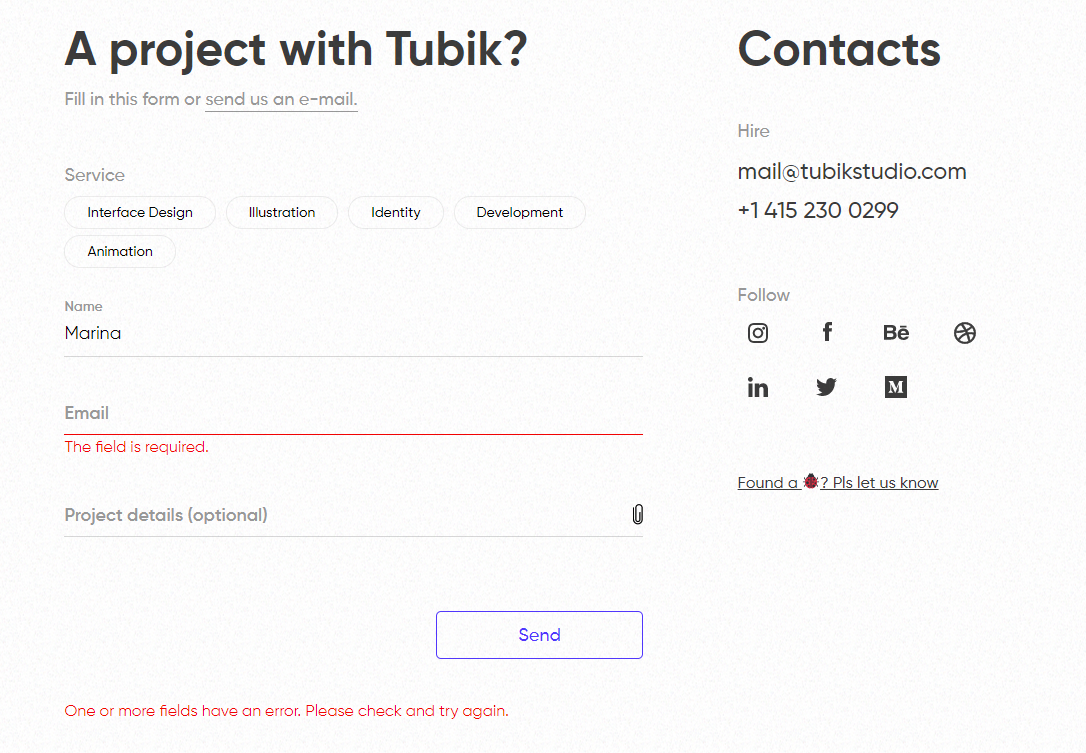
Write simply
It’s crucial to make the error message as simple and clear as possible. Clear for the target user, not for the designers or developers creating that product. Avoid special terminology and jargon which you may use with QA engineers, for example (Like “Error 4.7 occurred” or “syntax error happened”). Don’t use long, complex sentences. Don’t make long and ornate introductions; it’s not the best place for them. Go quick to the point and make it decent.
Don’t blame a user
There’s an easy way to make a bad situation even worse: just tell the users that they are not clever enough to interact with this app, and that is why the errors happen. Offensive, isn’t it? Whatever form you wrap this message in, it will hurt the user who is already worried about things going not the way they wanted. So, don’t blame a user, be polite, friendly, and helpful; that’s important for setting the right emotional background of the situation. Try using clear instructions instead of blaming: for example, say, “Enter the valid email address” instead of “You’ve entered the invalid email address”.
Be constructive
Informing the user about the error in the right way is not enough: whatever friendly information you got lost, it isn’t super worth it if you don’t know what to do next. So, be quick to let the user know how to solve the issue. Some of the popular practices are the following:
- If that’s a web interface, give the options to move to other pages of the website, first of all, the home page
- In the mobile interface, make it easy to take a step back or quickly connect to the spot of the error
- In case of complex forms and processes, do it for each step instead of at the end of all the processes
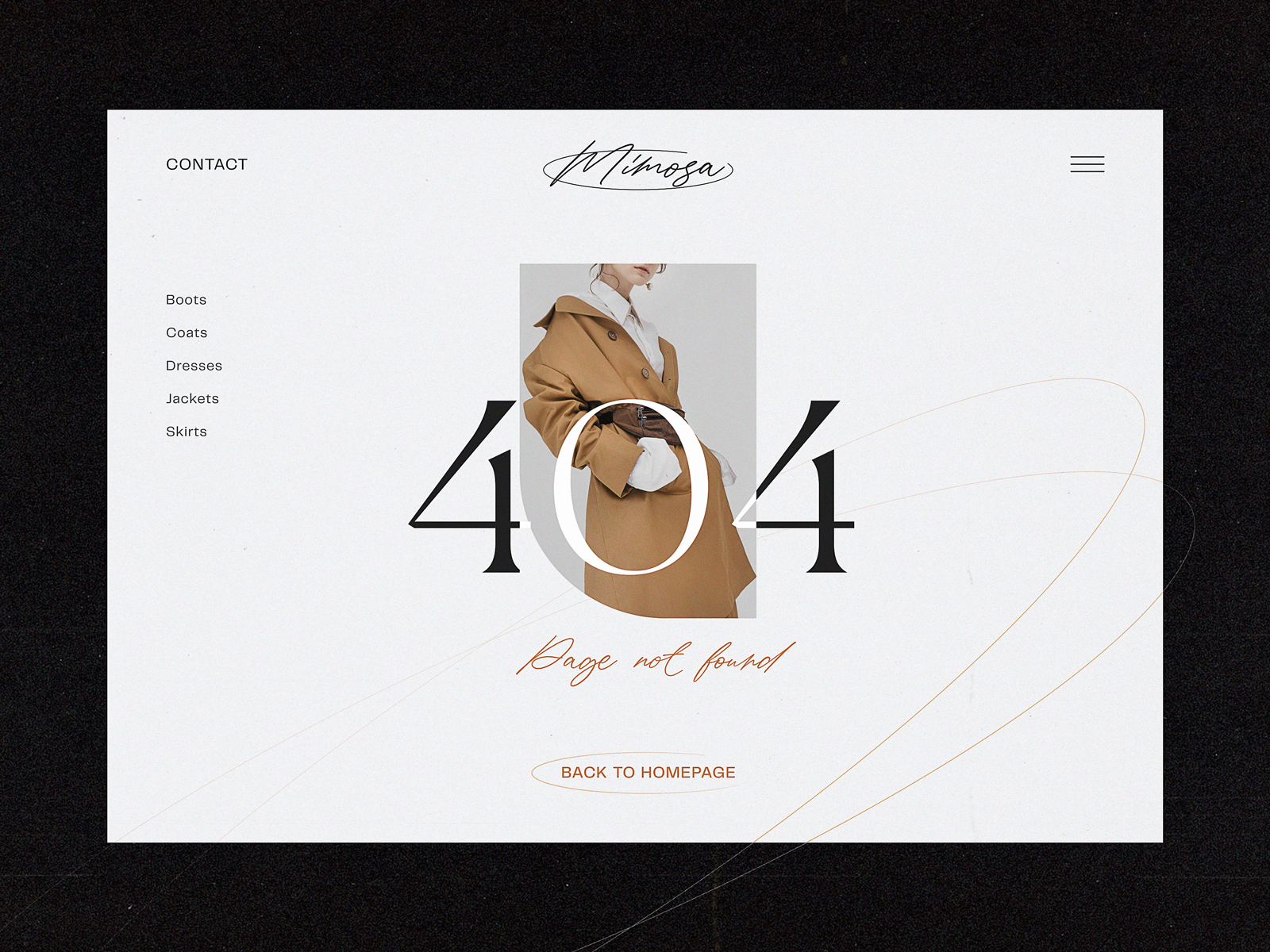
This 404 page of the fashion brand’s e-commerce website gives the visitor various options to jump to, marking the ability to get back to the home page as the main call-to-action
Consider using images and icons
It’s not a secret that people perceive and decode images faster than words. So, thoughtful use of an icon or image on the error screen can make communication faster, saving the users’ energy and good mood. What’s more, images have a big potential for emotional appeal, which can reduce the tension of dealing with an error.
404 error page for the ShipDaddy website uses funny mascot animation integrating brand graphics into the web interactions and making the error page smoothened with fun.
Test and analyze
Don’t have an illusion that works on error presentation is finished with the UI/UX design stage of the project. It never stops because feedback from real users is the best way to improve user flow. A/B test different options, analyze carefully what are the most vulnerable zones and interactions, and use the findings to prevent errors where possible and smoothen the process where mistakes are unavoidable.
Add fun if that’s appropriate
The page or screen of error messages can use gamification, interactive content, or other ways to add fun, and this way reduces the negative effect. One of the good examples is the 404 page on Dribbble: as its target audience is designers, the resource uses their natural creative curiosity to add fun to the error situation, so users can see the collection of popular designs organized along with a similar color palette. On the page, users can continue the game and try other colors or search for what they need using the search field integrated into the error page.
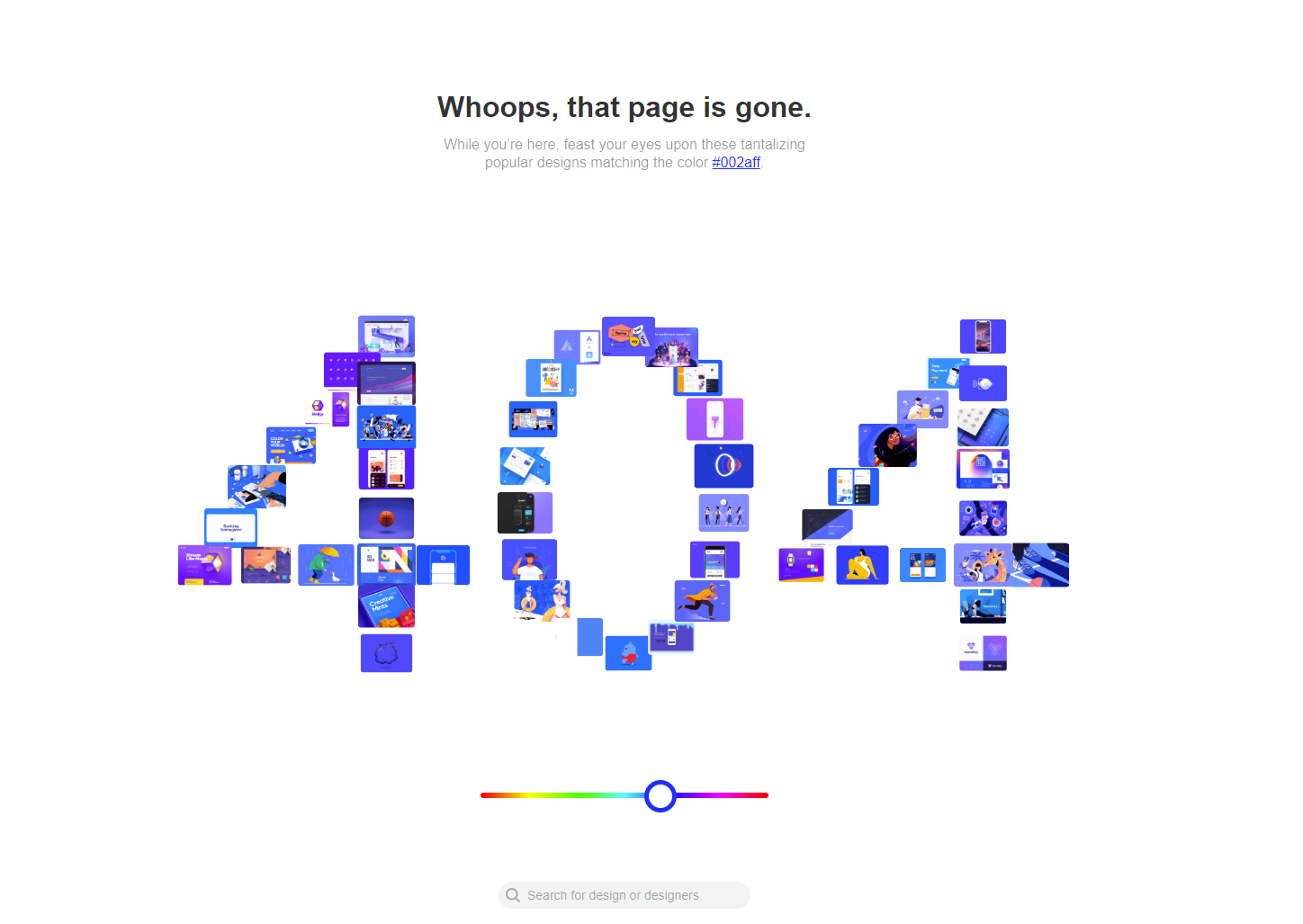
Well-Done Errors Checklist
So, to sum up, well-crafted errors would rather stick to the following points:
- readable and clear
- easily noticed
- constructive
- effort-saving
- polite and friendly
- reasonably emotional
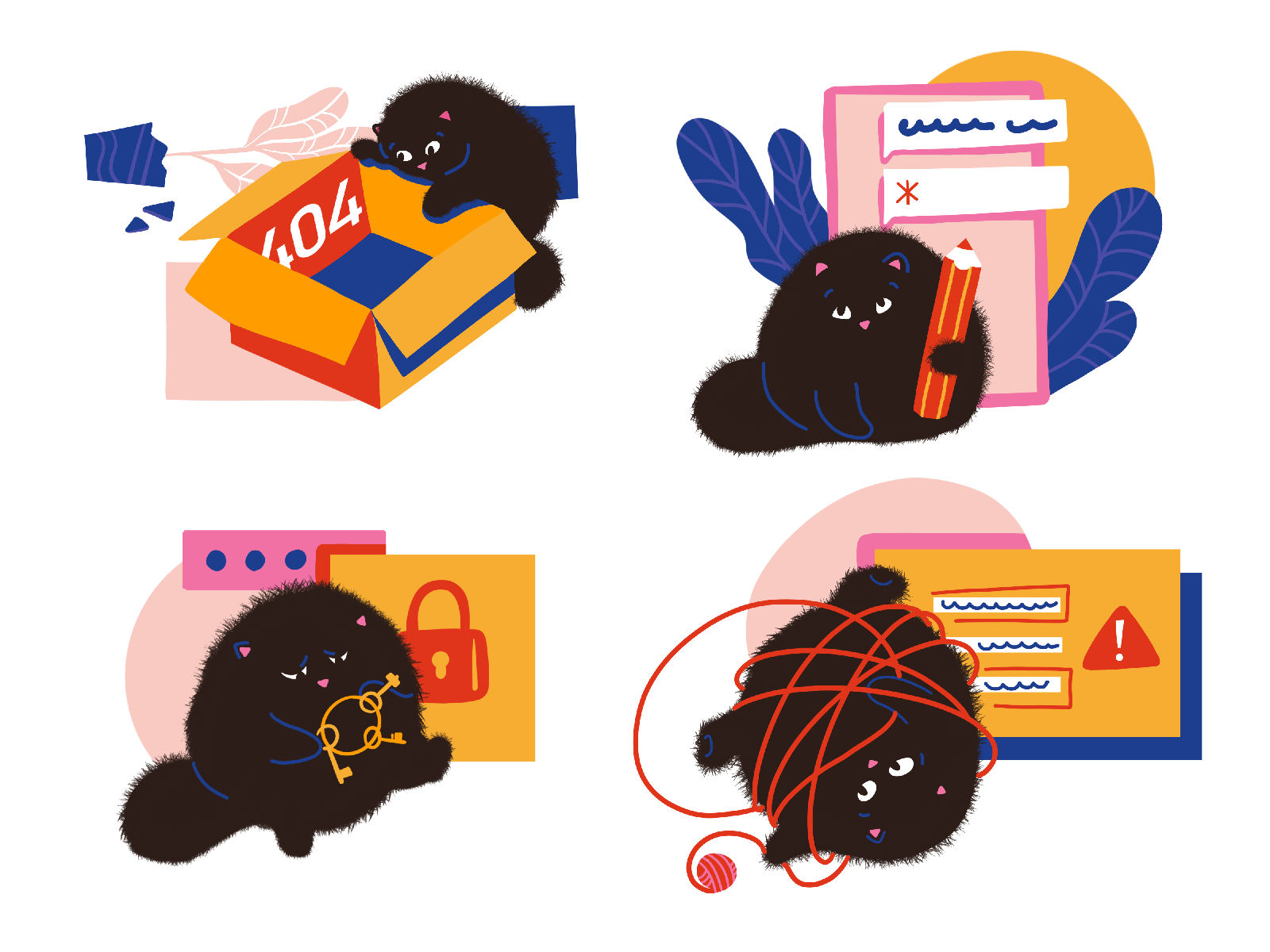
Useful Articles
Here’s a set of articles on more aspects and best practices of user experience design.
Best Practices on Preventing Errors in User Interfaces
Visual Dividers in User Interfaces: Types and Design Tips
Directional Cues in User Interfaces
How to Make User Interface Readable
Basic Types of Buttons in User Interfaces
3C of Interface Design: Color, Contrast, Content