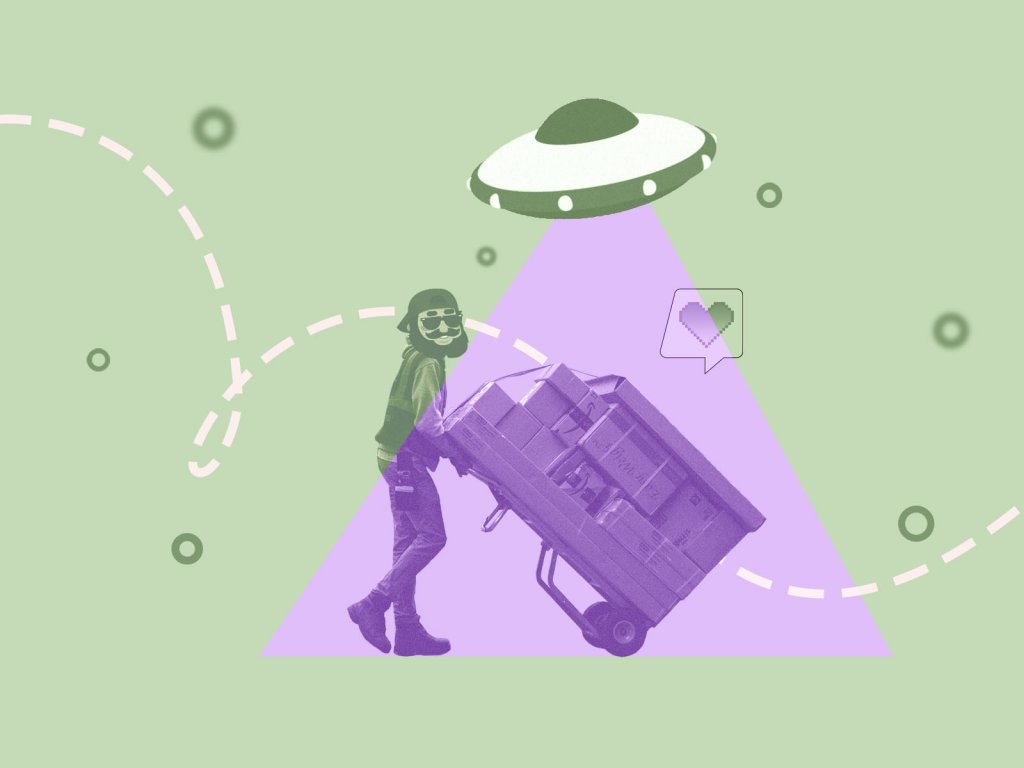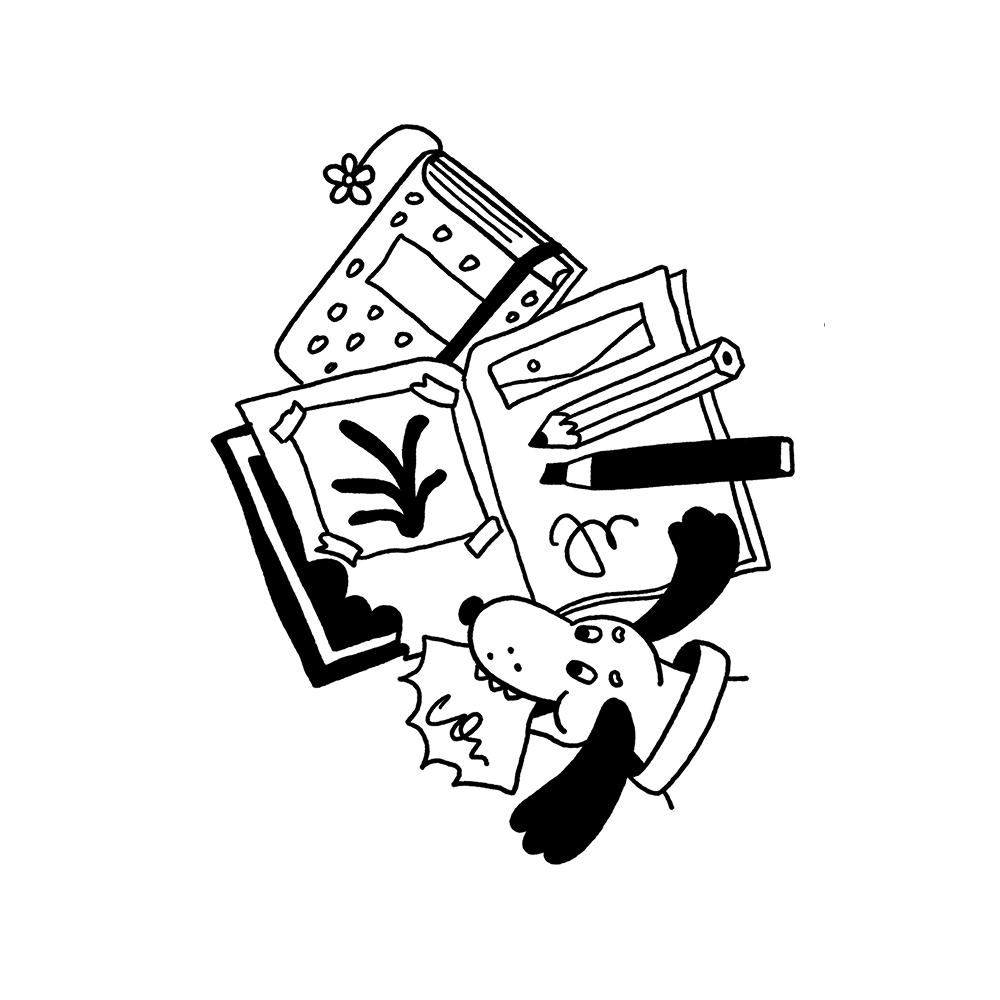UI animation has been the subject of hot debates for a long time. Designers work over the sophisticated animations to make interfaces attractive, original and functional while developers often support the idea that slick and complex animation takes more effort in the process of development than necessary.
As you know from our previous posts devoted to the issues of interface animation, here in Tubik we support the position that wisely used animation is the powerful and multi-functional tool enhancing user experience. We checked that on numerous design projects for diverse purposes. Our complex motion design concepts have been used by developers who like challenges and want to present high-level skills in coding.
Broadening our professional horizons, we also started sharing our design concepts on GitHub, to show how design, even quite complex and specific, can be brought to life with code. Today we will look at more detail at SqueezeOut Switch animation of the interface interaction.
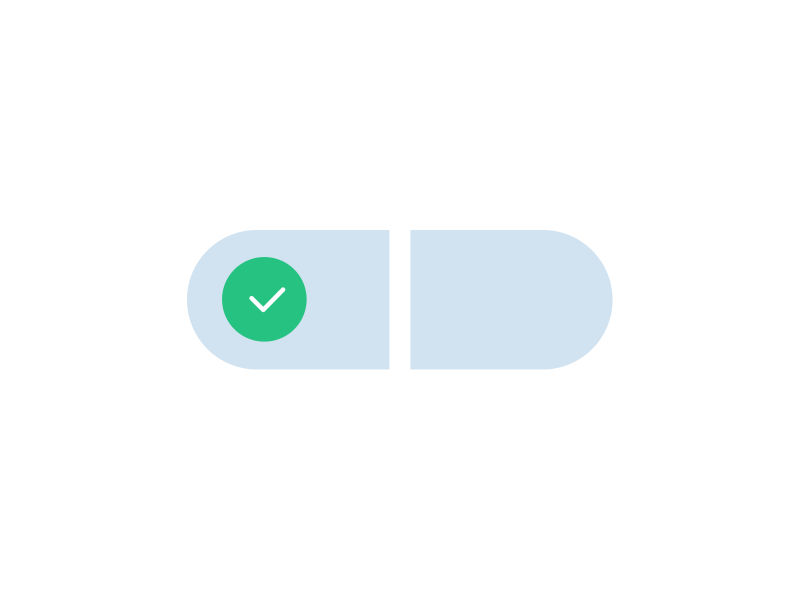
The design concept Switch Control Animation was presented on Dribbble featuring animated switch control that can be used for accepting or declining the changes on any settings screen. The main motion design style the designer aimed at was adding some gum effect when the control is switched on and off. And this sort of design details can become a bit of challenge for developers.
The animation in code representation is made of two parts.
The first part works like that: when a user makes a tap on the screen, the circle has to move to the opposite side until it is covered by the baffler. Then animation slightly slows down, the circle changes its appearance, goes up to the final point and features bouncing. The baffler also shows the animated pulsing with the circle. The oscillations decay.
The second variant takes place when a user tries to move the circle manually, like pressing it and pulls to the needed side and then can release. While the user pulls the circle, it changes its position within an acceptable range, up to maximum stretching of the baffler. The baffler stretches only to one side in that case. If the user releases the circle not taking him to the middle of the switcher, it gets back to its initial position and pulses. The baffler will just get back to the initial point. If the user takes the circle further than the middle of the switch, it goes to the opposite side, both the circle and baffler pulsing, and the circle changing its image.
Animation of the circle movement doesn’t create any problems. This is the standard task which can be solved with UIView animation and CASpringAnimation. However, animation of the baffler is more challenging.
In the case when animation is done with Core Animation, setting the initial and final path, then the arc performance is unpredictable. In addition, the form of animation can be inappropriate and the problems with color change can raise.
In animation, the change should be done discretely. When should it be done? If you do it in advance, then the good point is when path is at its initial stage, which means it features the straight line in the middle of switch. So, you have to create an array with the set of paths and colors and place it into CAKeyframeAnimation. The approach gives the working outcome, still the code will look messy and illegible. Moreover, the circle will need to be moved manually for synchronization.
In this case we can use CADisplayLink (timer of screen redrawing) and manipulate with presentationLayer (the copy of the layer which is visible on the screen at the moment). In the method launching CADisplayLink, we will change the path for the buffler. The points which form this path depend on the position of the circle in the switcher. The position of the circle is animated with UIView animation. Therefore, animation with UIView will smoothly change the bearings of the circle layer, while we are changing the path of the buffler on the basis of those bearings.
The path for the buffler feature two UIBeziePaths.
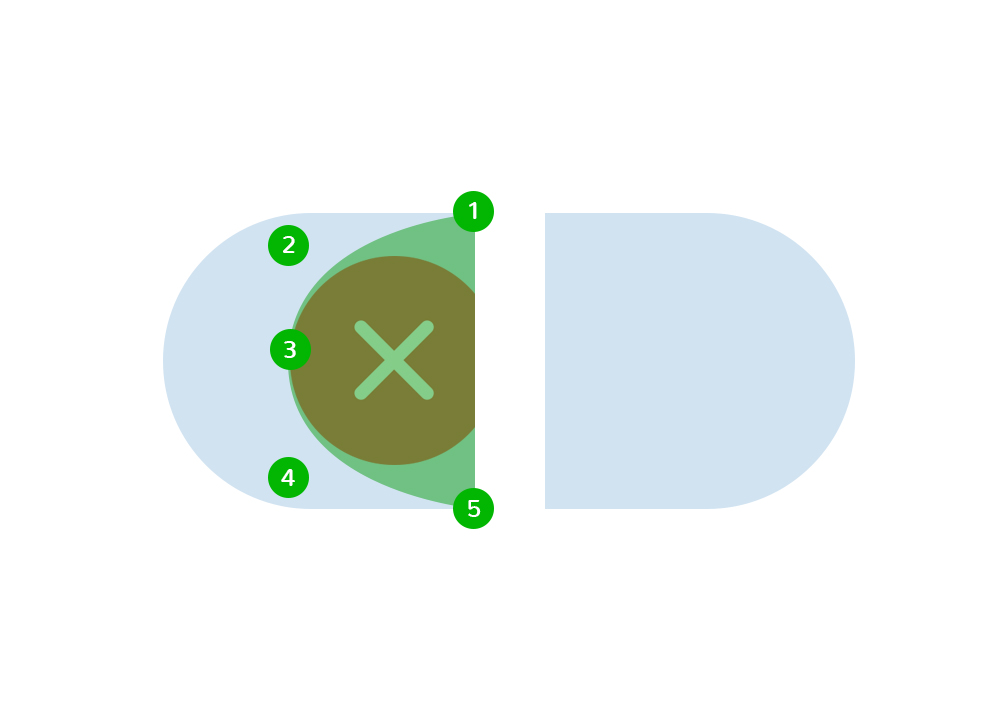
The first one goes from the point 1 to the middle of the circle edge at point 3. Control point for this curve is point 2, it proportionally depends on how far the circle moved out. The second line goes from point 3 to point 5 and its control point is point 4. In this way we can get the line of the buffler edge smoother.
The method of forming path for the particular extreme point
The method of animation on tap
For reaction on pan we added UIPanGestureRecognizer. Here is the method that processes it
Welcome to review the GitHub source code for this animation. New cases are coming soon!